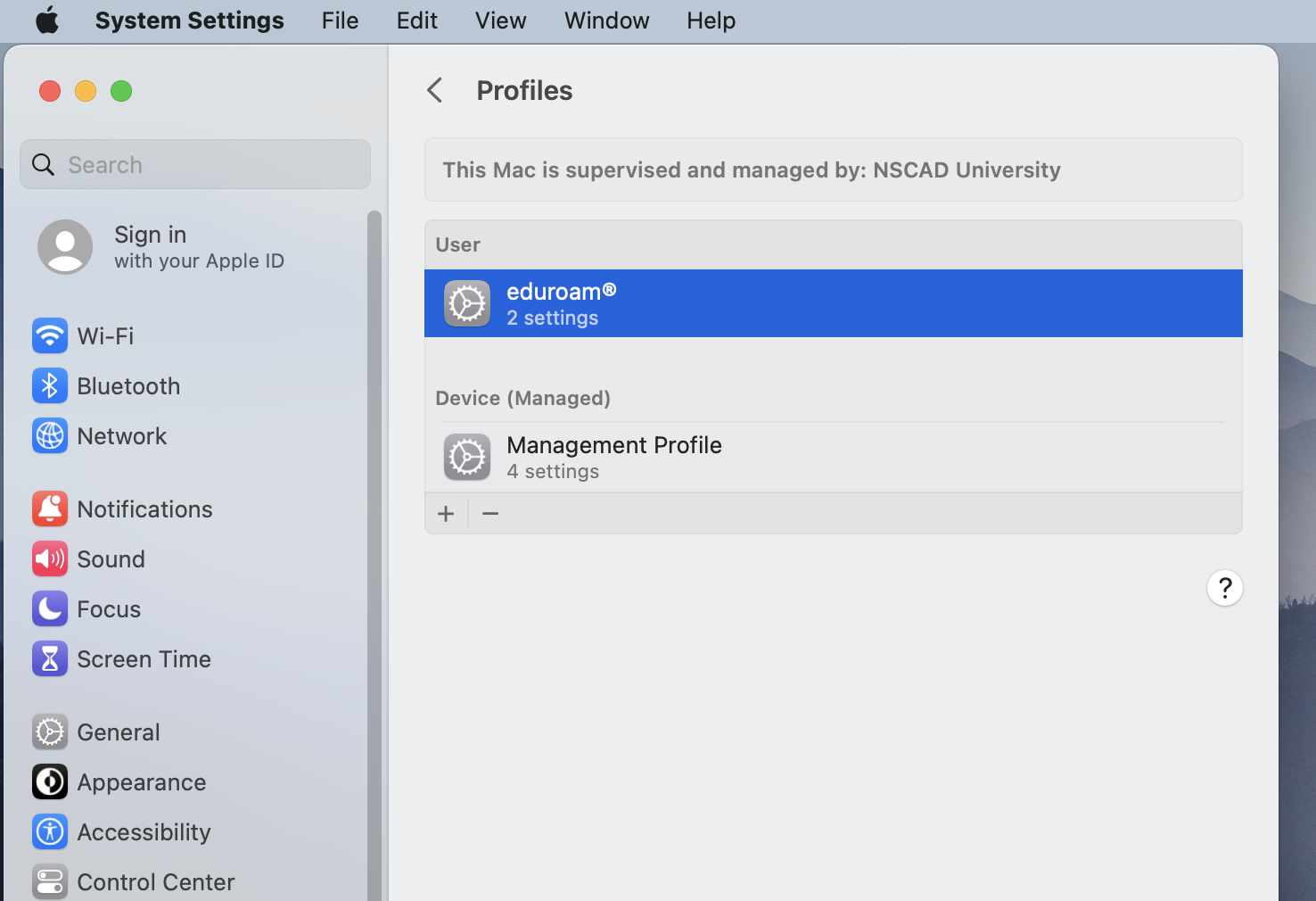Step by step visual guide to installing the Eduroam profile on a Mac
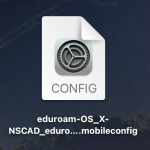 Go to cat.eduroam.org, click the installer download button and then select “Nova Scotia College of Art & Design (NSCAD University)” from the institution list to select the correct configuration package.
Go to cat.eduroam.org, click the installer download button and then select “Nova Scotia College of Art & Design (NSCAD University)” from the institution list to select the correct configuration package.
After opening the downloaded file, you will receive the following notification:

Open your Mac’s System Preferences/Settings.
For Monterey, look for the Profiles icon and select it:
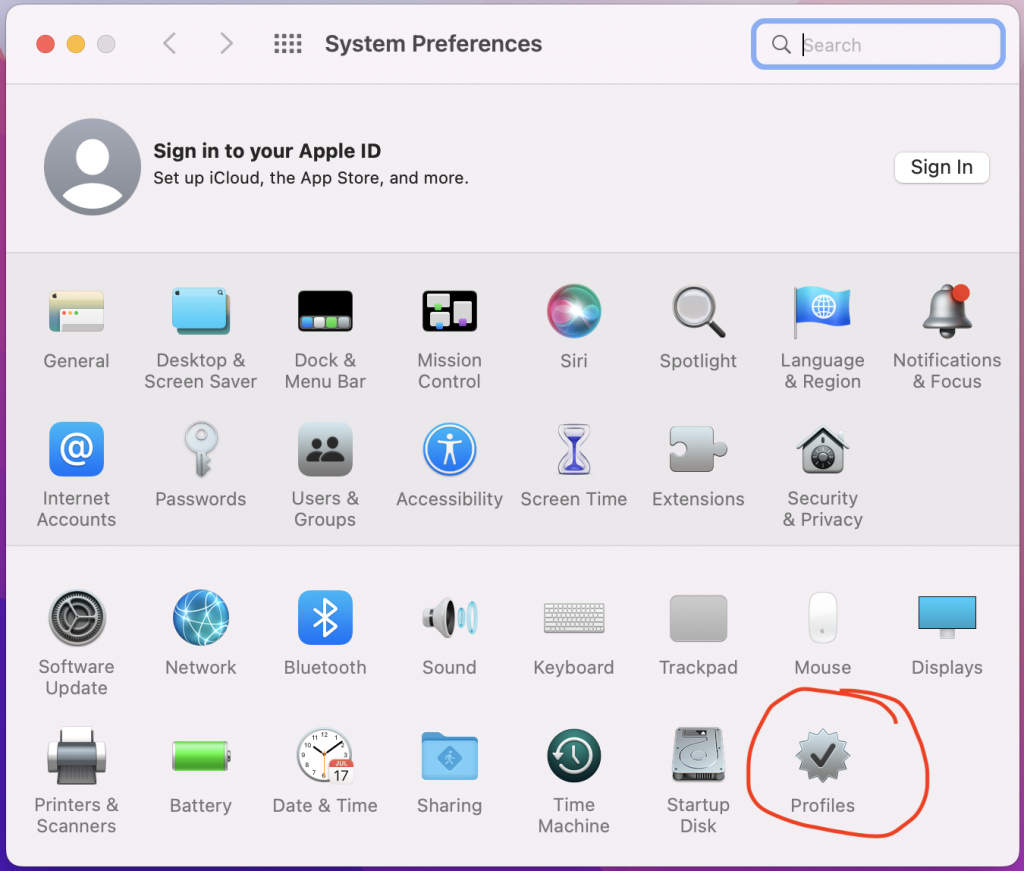
Click Install:
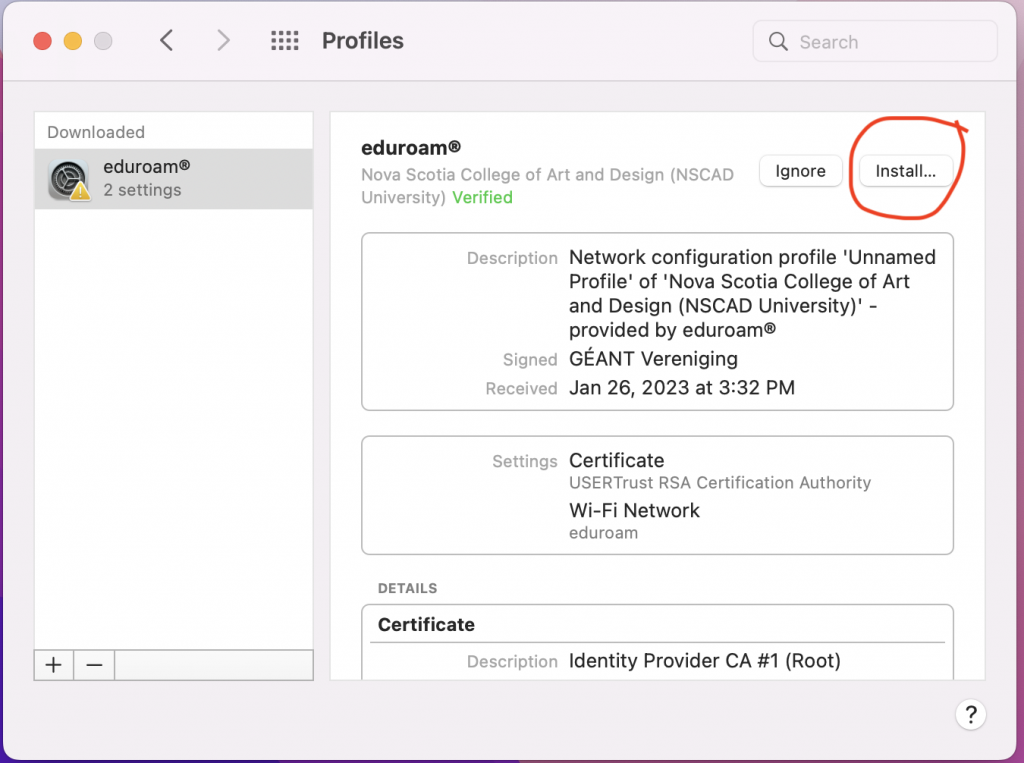
For Ventura, choose Privacy & Security, then scroll down to Profiles:
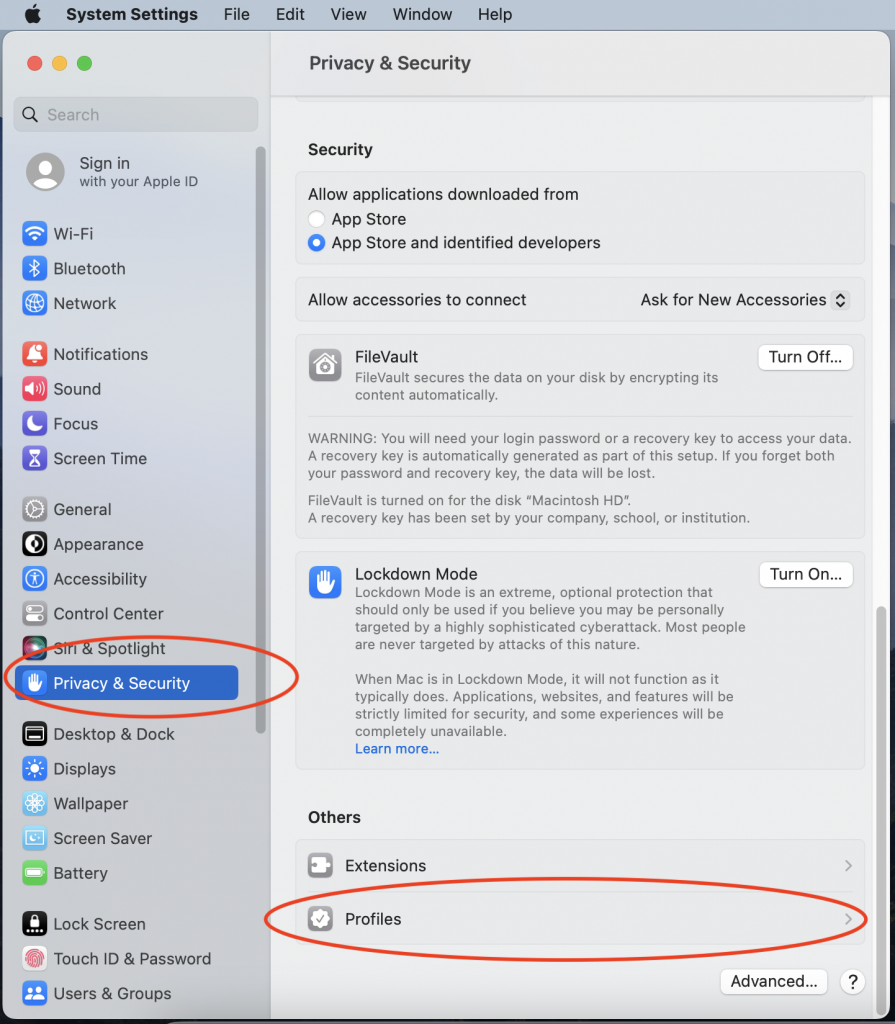
Look for the Eduroam profile under “Downloaded” and double click it:
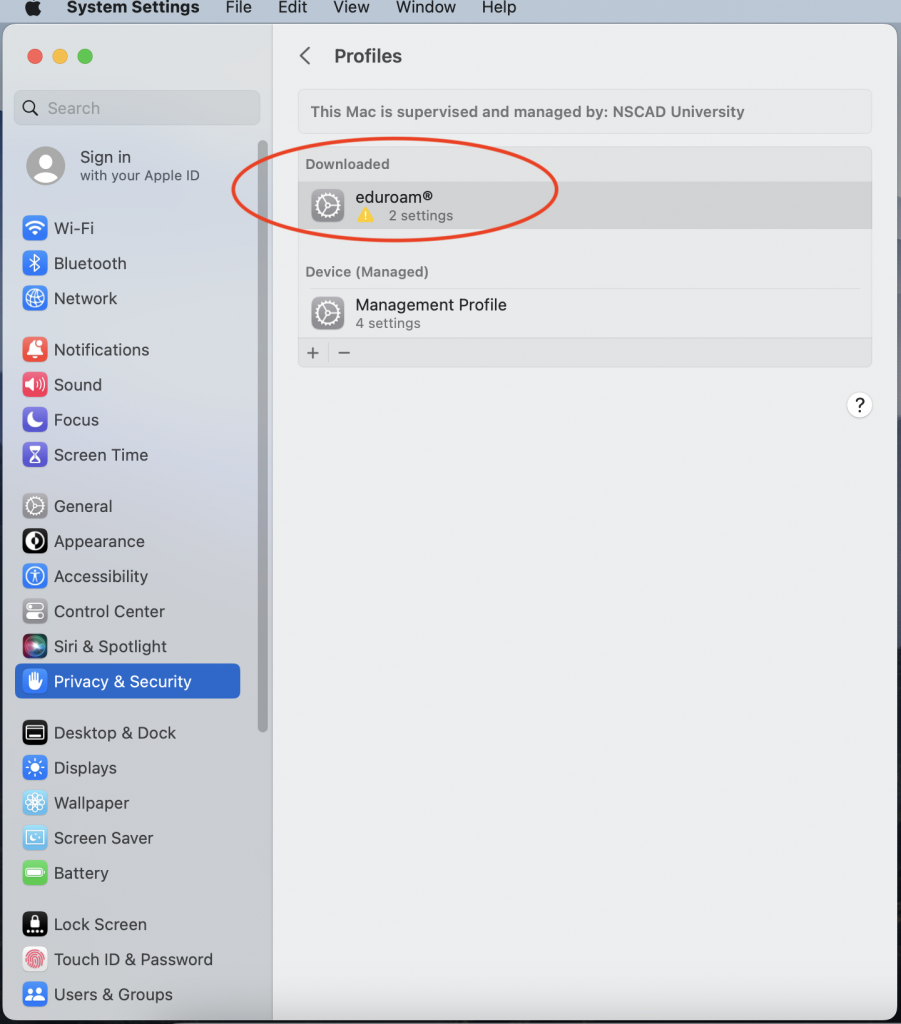
When the following window appears, click Install:
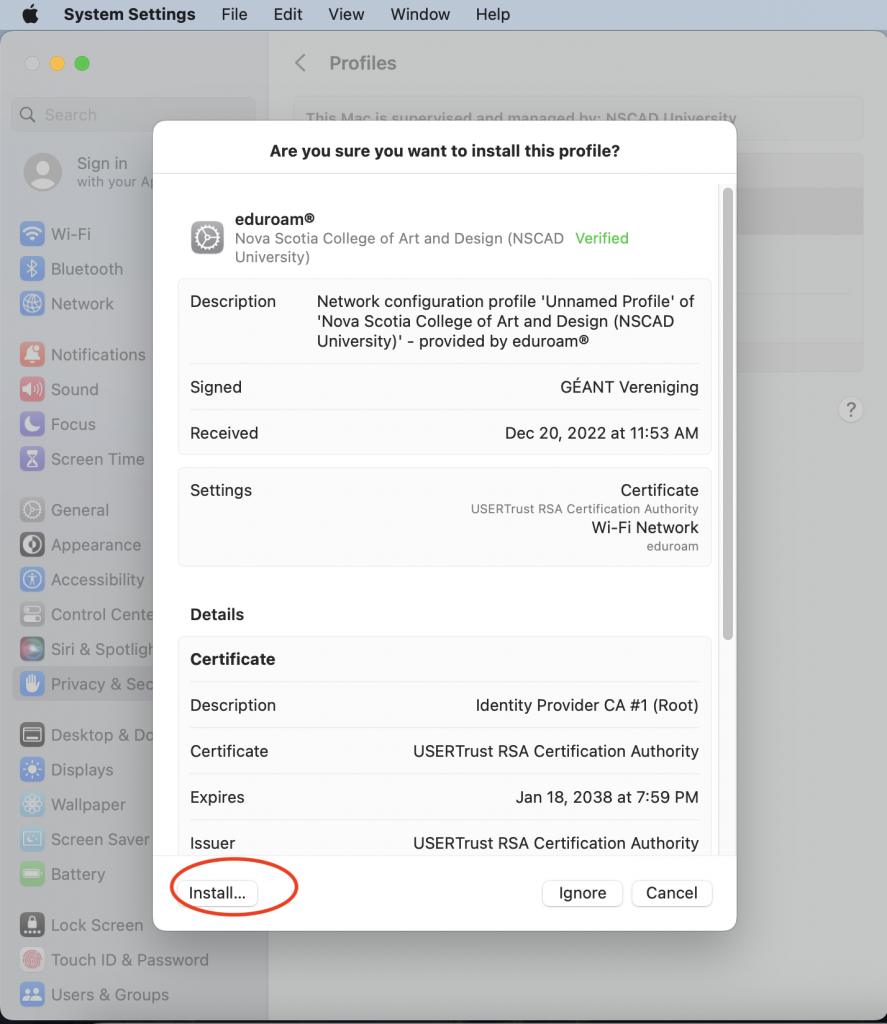
When you receive the following security popup, click Continue:
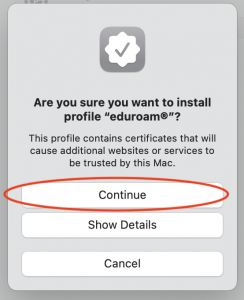
Monterey and Ventura: when prompted for your user name and password, enter your NSCAD email address and password, then click Install.
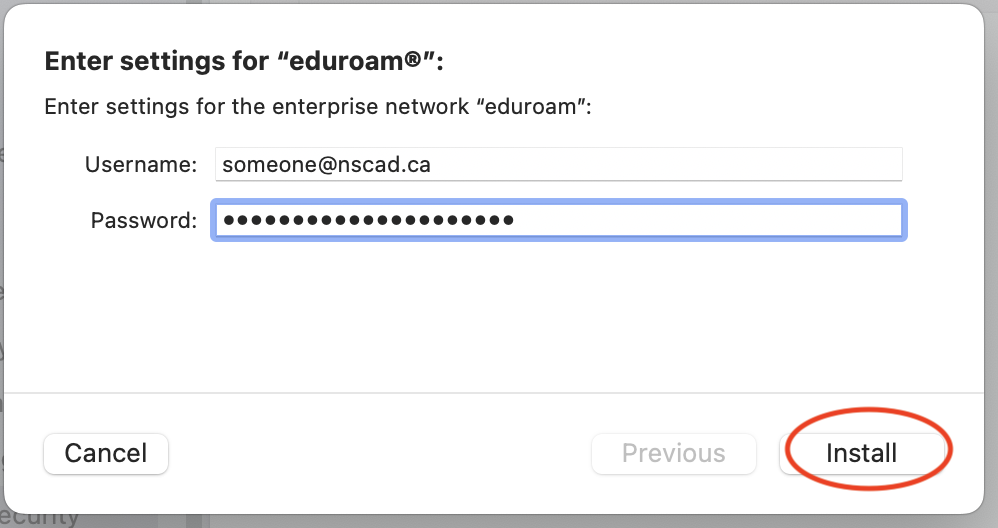
The following notice may appear whether or not you entered your email address and password in the previous step. It’s not an error message, it’s just a help prompt. Click Install:
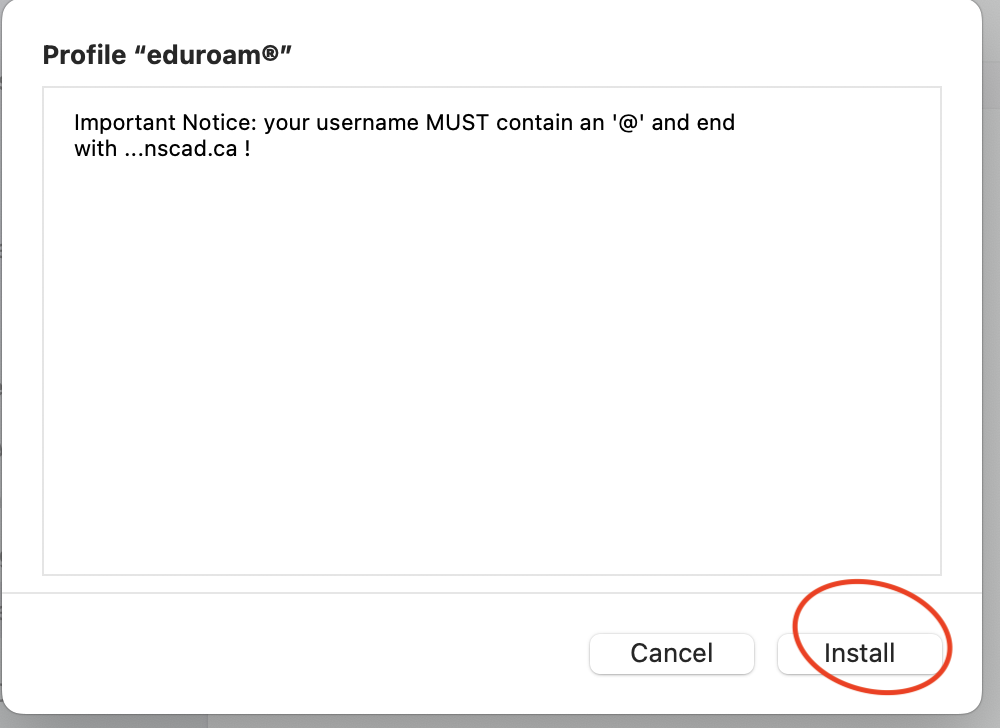
Enter the administrator password for your Mac user account to allow the changes (the user name and password you use to log onto your Mac):
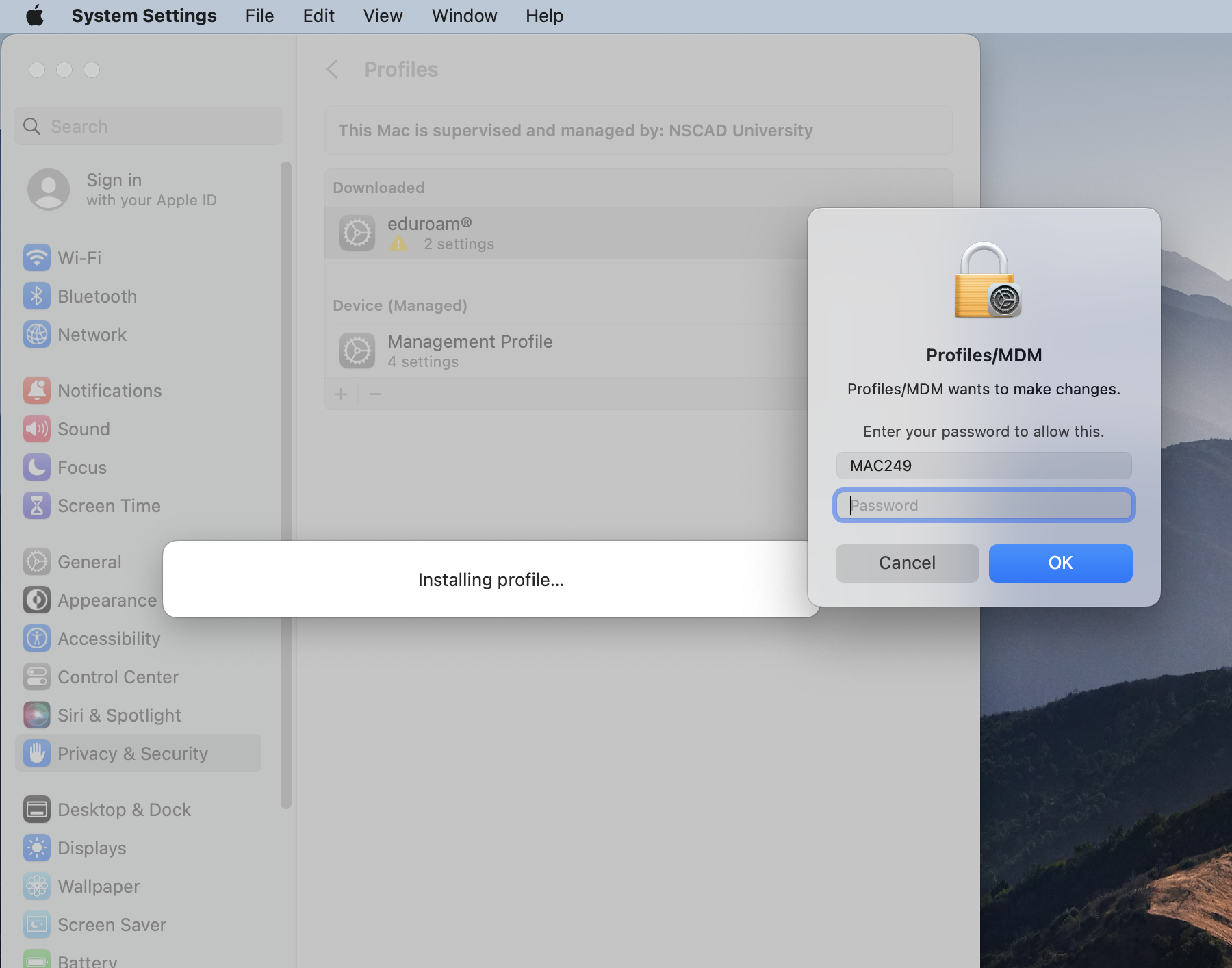
The profile will now be saved in your system settings and you will be able to connect to Eduroam: