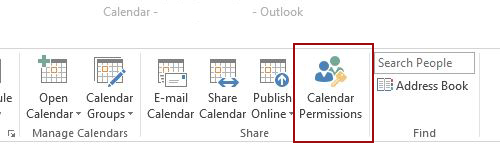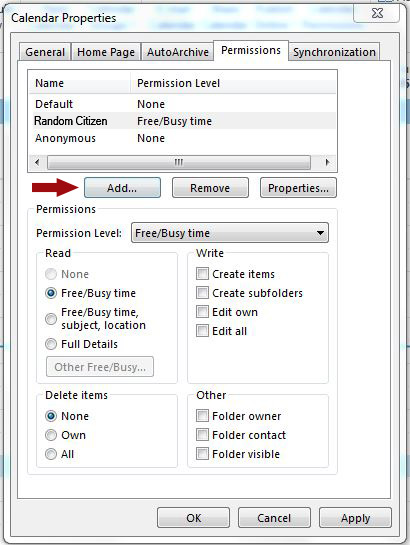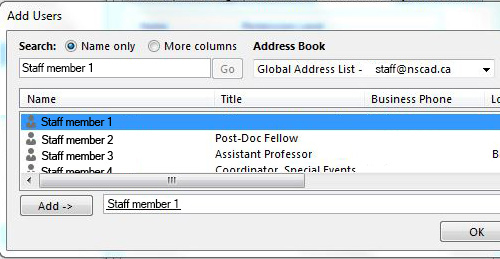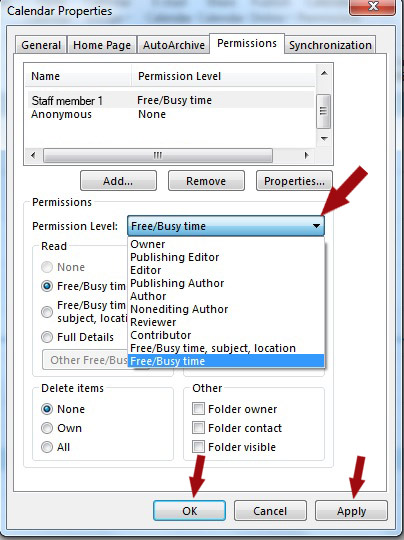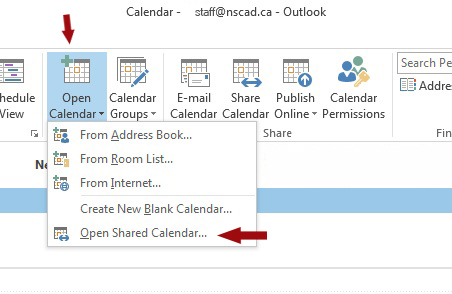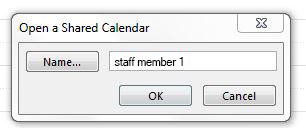To share your own calendar with someone else
Under the Home tab, choose Calendar Permissions:
Click the Add button:
The Global Address List will appear. Enter the name of the person you wish to share your calendar with in the search field and click Go. When that person is displayed in the search results, make sure their name is highlighted and then click on the Add button at the lower left of the window. Now click OK:
You will now be back at the Calendar Properties window where you can choose the added user’s permissions level using the drop-down menu or the radio buttons. When you are finished, click OK and then Apply:
To open a calendar that someone has shared with you
In the Home tab, choose Open Calendar, and from the dropdown menu, choose Open Shared Calendar:
Enter the name of the person who has shared their calendar with you in the Name field and then click OK:
That person’s calendar will now show up under Shared Calendars in your main Outlook Calendar view.