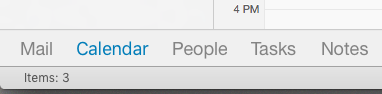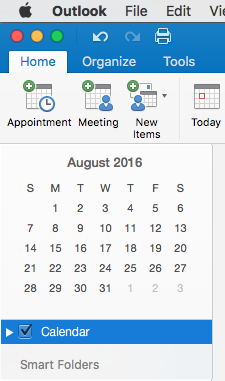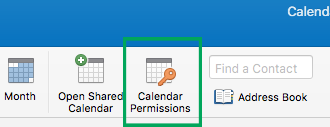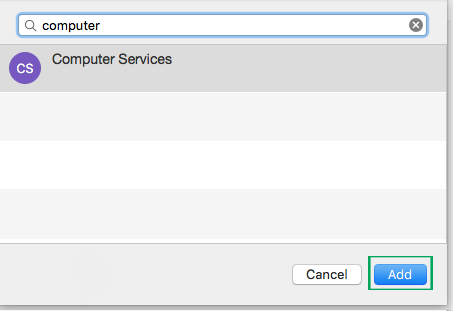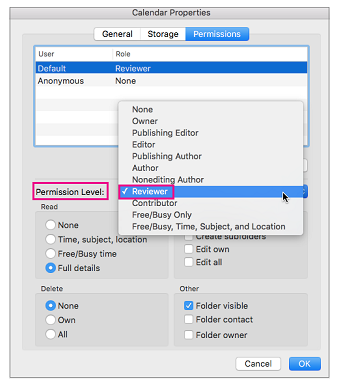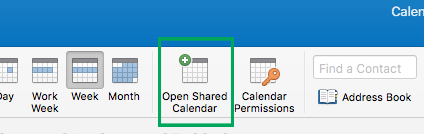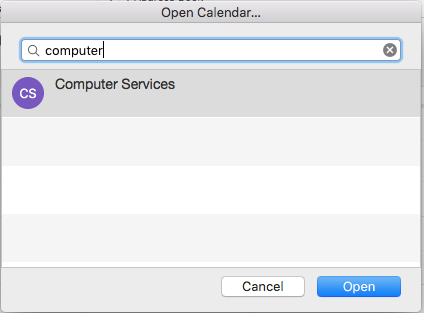To share your own calendar with someone
In the bottom left navigation pane of Outlook, click Calendar:
Make sure your calendar (or whichever calendar you want to share if you have more than one) is highlighted over on the left of your main Outlook calendar window:
Choose Calendar Permissions from the top menu bar of your Outlook calendar window:
In the Calendar Properties box under the Permissions tab, click Add User:
In the Search box, type the name of the person you want to share your calendar with, highlight them in the list of results and then click Add:
In the Calendar Properties box, click the Permission Level dropdown menu and choose the appropriate permission level to assign that person. Note that the default Read, Write, Delete, and Other options change based on the permission level you choose. Check the boxes that apply in the Read, Write, Delete, and Other sections, and then click OK.
To open a calendar someone has shared with you
Choose Open Shared Calendar from the top menu bar of your Outlook calendar window:
Type the name of the person who shared their calendar with you, highlight them in the list of results and then click Open:
That’s it!