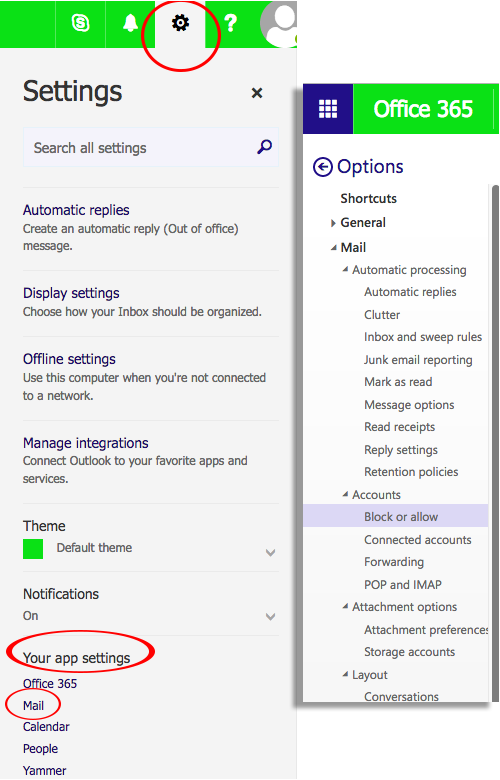Use the Block or Allow settings to help control spam by creating lists of trusted and untrusted email addresses and domains. To manage junk email settings, click on the cog icon at the top of your Outlook Web App screen and then look down near the bottom for “Your app settings”. Click on “Mail”. You will now see a list of options over on the left with the “Mail” category expanded. Look for the subheading “Accounts” and then choose Block or allow.
Block or Allow settings overview:
| SETTINGS | DESCRIPTION |
| Don’t move email to my Junk Email folder | Select this option if you want to turn off junk email filtering. If you select this, you won’t be able to use any of the other options on this page.
Selecting this option doesn’t turn off the junk email filtering that’s been set by your administrator. |
| Automatically filter junk email | Select this option if you want to use junk email filtering. This filter is in addition to the junk email filter that’s been set by your administrator. |
| Safe Senders and Recipients | Safe senders and recipients are domains and people you don’t want diverted to your Junk Email folder. Add senders you trust and recipients that you don’t want to block to this list. |
| Trust email from my contacts | If you select this check box, email from any address in your contacts folders will be treated as safe. |
| Blocked Senders | Blocked senders are domains and people you don’t want to receive email messages from. Messages received from any email address or domain in your blocked senders list are sent directly to your Junk Email folder. |
| Don’t trust email unless it comes from someone in my Safe Senders and Recipients list or local senders | In addition to Safe Senders and Recipients and Blocked Senders, you can use this setting to treat all email as junk unless it comes from someone included in your Safe Senders and Recipients list or from senders in your organization’s address book. |
Safe senders and recipients
Safe senders are domains and people you always want to receive email messages from. Safe recipients are recipients that you don’t want to block, usually groups that you’re a member of. Messages received from any email address or domain in your safe senders and recipients list are never sent to your Junk Email folder (however, they may be blocked before they reach your mailbox by junk email filtering settings on the server.)
Adding a sender or a domain
1. To add an entry to Safe senders and recipients, enter the email address or the domain (an example of a domain would be nscad.ca) that you want to mark as safe in the Enter a sender or domain here text box and then press Enter or click the plus (+) icon next to the text box.
2. Click Save to save your changes.
Removing a sender or domain
1. To remove an entry from Safe senders and recipients, click the entry to highlight it, and then click the minus (–) icon.
2. Click Save to save your changes.
Editing a sender or domain
1. To change an entry in Safe senders and recipients, click the entry to highlight it, and then click the edit (pencil) icon.
2. Make any changes you want.
3. Click Save to save your changes.
Blocked senders
Blocked senders are domains and people you don’t want to receive email messages from. Messages received from any email address or domain listed in your blocked senders list are sent directly to your Junk Email folder.
Adding a sender or domain
1. To add an entry to Blocked senders, enter the email address or domain that you want to block in the Enter a sender or domain here text box, and then press Enter or click the plus (+) icon next to the text box.
2. Click Save to save your changes.
Removing a sender or domain
1. To remove an entry from your Blocked senders list, click the entry to highlight it, and then click the minus (–) icon.
2. Click Save to save your changes.
Editing a sender or domain
1. To change an entry in Blocked senders, click the entry to highlight it, and then click the edit (pencil) icon.
2. Make any changes you want.
3. Click Save to save your changes.