In the event that you forget the password for your NSCAD user account, or if you need to change it for any reason, you can use the Microsoft Password Reset function to do so.
With this utility, you can recover access to your account using an alternate email address or other form of identification.
The Microsoft Password Reset function can be found at: https://passwordreset.microsoftonline.com/
After filling in the “Get back into your account page”, you should come to the Verification Step 1 page with the NSCAD logo on top.
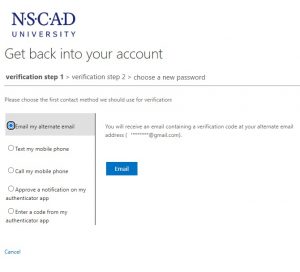
Follow through the verification pages, and you will get a form that allows you to Enter and Confirm a new password.

