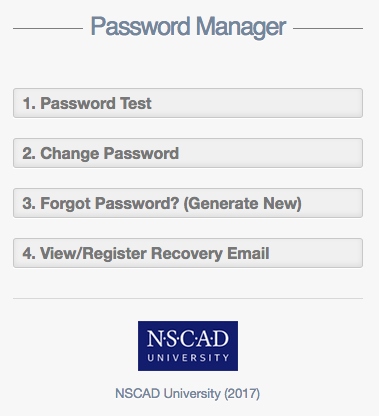In the event that you forget the password for your NSCAD user account, or if you need to change it for any reason, you can use the password manager to do so.
With this utility, you can:
1. Test your password
2. Change your primary NSCAD password
3. Recover access to your account using an alternate email address
4. View and change the alternate email address on file
The password manager can be found at https://pass.nscad.ca
To change your password, you will need to enter your current one and then choose a new one.
If you have forgotten your password and have not yet registered an alternate email address through the Password Manager, you will have to contact Computer Services for assistance, however, any alternate email addresses that you provided to the university might have been automatically set up for you. To check this, choose the “View/Register Recovery Email” option. If the wrong address has been registered, you can correct it in this step. If no address has been registered, please provide one. It is highly recommended that you register an alternate address ahead of time to avoid being locked out of your account.
If you have already registered an alternate email address, you will be able to click on the “Generate New Password” function. The system will then generate a temporary password for you which will be sent to your alternate email address. Once you have that password, you will be able to use it in step one (“Change Password”) to change it to something more memorable.