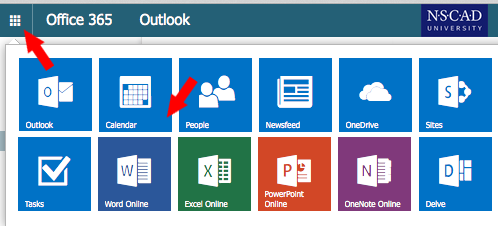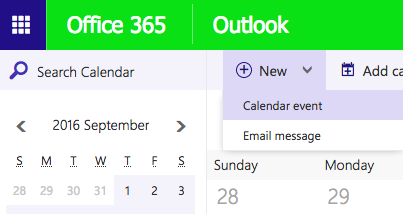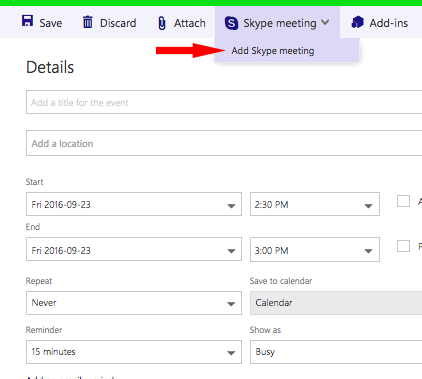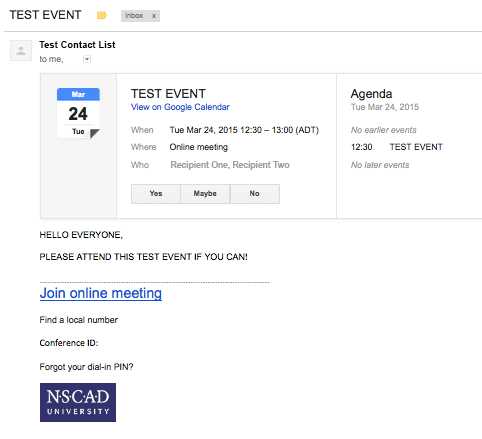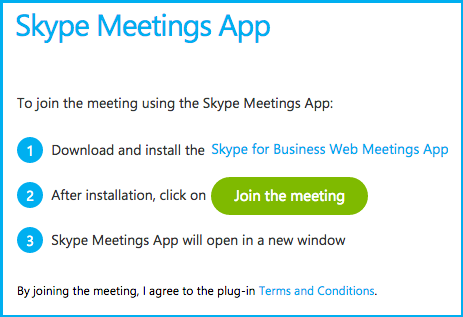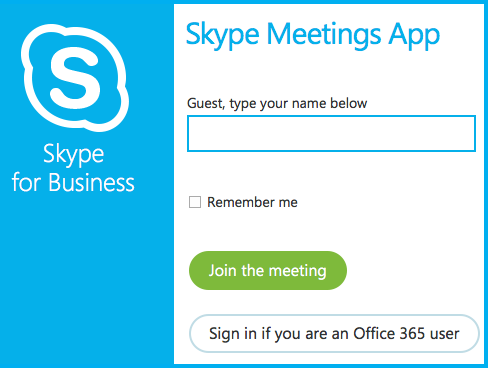You can set up a Skype for Business meeting from your Calendar in the Office 365 Outlook Web App. Log into your NSCAD Office 365 account and click the Apps (grid) icon in the top left, then choose “Calendar” from the menu:
Click on New > Calendar Event to schedule a meeting:
In the next window, click on Skype Meeting > Add Skype meeting:
Fill in the event details and then add the attendees by clicking on the “+” sign under People. You can add people individually or choose a distribution list from your contacts, or manually enter people’s email addresses. Add a message in the field provided, then click Send up at the top left.
Recipients will receive an email like the sample shown below:
When the recipient clicks on “Join online meeting”, they will see a window with additional instructions for joining the meeting. You may want to let your invitees know that they might be prompted to install a plugin before being able to join the meeting, which they can do prior to the start of the event.
For any attendees who have an Office 365 account, it is recommended that they choose the “Sign in if you are an Office 365 user” option.
You might see a popup message from your web browser asking if it should allow or deny the Skype plugin to run. Click Allow.