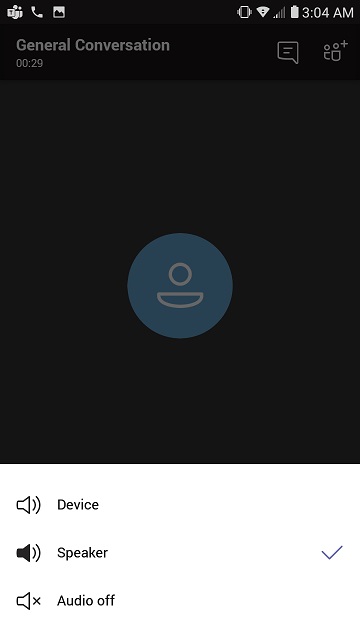Join a Teams Meeting from your Mobile Device
In most cases, Microsoft Teams users will receive an invite to a Teams Meeting like this one:
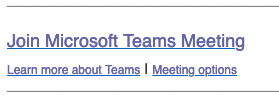
In order to join the meeting from your phone or tablet, you’ll need to download the Teams App, which is free for anyone on any platform and can be downloaded from the App Store and Google Play. Visit https://products.office.com/en-ca/microsoft-teams/download-app for more information. Once installed, open the Teams App and then go back to your “Join Microsoft Teams Meeting” invitation and click the link.
You can either sign in with your Office 365 credentials or join the meeting as a guest. If joining as a guest, there will be a spot to enter your name.
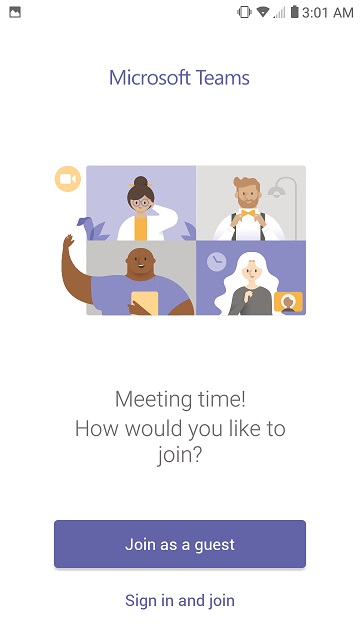
Once joined, tap/click the screen to see the icon menu.
First icon is the video icon. Etiquette is to toggle this to disabled unless presenting.
Second icon is the microphone. Etiquette is to toggle this to disabled unless speaking.
Third icon is the speaker icon. You can use this to mute the meeting if you have to step out.
Fourth icon is the “…” or other options icon. You will seldom need this.
Fifth icon is the red “Hang up” icon. Use this to exit the meeting.
![]()
Tap/Click the speaker icon to set your audio.
There will be different options depending on your device and peripherals.
On smart phones, the “Device” setting means you have to hold the phone to your ear.
Choose Speaker to put the meeting on external speaker phone.