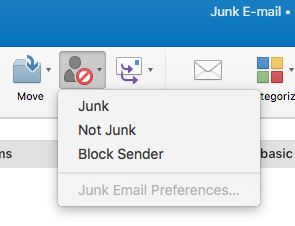Unlike earlier versions of Outlook for Mac, there is no client-side junk mail filtering in the latest versions. Instead, all filtering is done at the server level, before the mail has even reached your Inbox. However, you can still use the Mark as Junk, Not Junk, or Block Sender options from within Outlook for Mac. To do so, select the relevant message, then under the Home tab, look for the Junk icon and choose one of the options from the dropdown menu. You can also right-click on the relevant message and choose the Junk Mail option from the dropdown list, or choose the Rules option to set up a rule that determines what happens the next time you receive mail from that sender.
NOTE: you will notice from the screen shot above that “Junk Email Preferences” is greyed out. This is because those settings are managed from the Exchange server. You can log into your Office 365 webmail account to manage some of these settings, such as editing a blocked senders list. For more information on setting Junk Mail preferences in the Office 365 Outlook webmail client, see this page »